|
|
#1 |
|
Batch Manager
Game Manager, Song Release Coordinator
Join Date: Mar 2008
Location: USA
Age: 29
Posts: 14,861
|
Welcome to the first beta release of Stream Info! This is an app that calculates information about streams. 16th notes are a familiar interval to think about when it comes to stream, although many different types of stream intervals can be found. Some charts can have 3/32nds, 1/20ths, and so on. This app is meant to do those calculations for the user. The app can also inform the user how long a stream at a certain speed is and provide the taps-per-second (TPS) values to get an idea of how many notes appear in each second at that speed. TABLE OF CONTENTS • Technical Specifications • Installation • App Layout and Sample Usage • Suggestions § TECHNICAL SPECIFICATIONS • This app is only for android phones. • This app is designed to work with at least Android 6.0 (Marshmallow) in mind. If you have an earlier version, this app may not work. • This app does not require any special permissions from your android phone. § INSTALLATION • This app is in beta and is not on the Play Store yet. You can get the apk file to install the app either on Dropbox or Indeed Engine. You can transfer that apk file from your computer over to your android phone. • The built-in android file manager does not have the ability to install apk files from my experience, so you might need to get another file manager such as OI File Manager which does allow you to install apk files. • You may encounter a message that states your phone's security settings block the installation of apps from outside sources. If this does appear, you need to go into your phone's security settings to allow installation from unknown sources. When that is disabled, then you can install the app. After installing the app you can change this security setting back to what it was previously (phone blocking installation of apps from outside sources). § APP LAYOUT AND SAMPLE USAGE This app starts with a main menu that has four buttons for different pages in the app, as shown below. As a general navigation note, you can press the back button on your phone to go to the previous screen. I'm going the images in spoiler tags so this post doesn't stretch super long. BPM Intervals The BPM Interval page converts an interval at one speed to an interval at another speed. This page starts out blank and this section explains how to fill out the form. Sample scenario: "I Don't Like" from SV2 has 3/32nds at 198 BPM. What are these streams like if they were just 16th streams? When filling out this form: • The "Start Gap" indicates how many empty spots there are in between intervals. In our case, we have 3/32nds, which means every note is three empty spots apart. So this field should be 3. • The "Start Interval" indicates what note interval we're placing. With 3/32nds we have 32nd intervals, so this field should be 32. • "Start BPM" is the initial BPM that you have for the original note interval. • "Convert to Interval" is the note interval to convert to, with the notes filling every spot. Upon conversion, you will go to another page that compares the original note interval speed with the converted speed. In our case we can see that 3/32nd notes at 198 BPM are equivalent to 132 BPM 1/16th notes. Measures to Time The Measures to Time calculates how long a player is streaming for. Note that the note interval doesn't matter here: If we have a 2 measures of 16ths or 2 measures of 24ths at the same speed, the chart itself is 2 measures, just that the 24th stream is faster and has more notes. Streaming 2 measures of 140 BPM 24ths is the same amount of time as streaming 2 measures of 140 BPM 16ths. Sample scenario: "Oceanlab Megamix" has 512 unbroken measuers of 138 BPM 16th stream. How long is the player streaming for? When filling out this form: • "BPM" is speed of the chart, regardless of the note interval in the stream. In our case, it is 138 BPM. • "Measures" is how many measures in the chart include the stream. In our case, it is 512 measures. Upon conversion, you will go to another page that displays the streaming time in Hours, Minutes, and Seconds. In our case we can see that streaming 512 measures of 138 BPM is around 15 minutes. Time to Measures This part of the app is basically the reverse of Measures to Time. It instead determines how many measures of a certain speed a player is streaming for depending on the initial time entered. Sample scenario: John asks Pete to record how long he lasts in the 4 hour 140 BPM stamina challenge. Pete starts recording from the first note with a stopwatch, and stops it when Pete's lifebar goes completely empty. The stopwatch reads 2 hours, 30 minutes, and 19 seconds. How many measures of 140 BPM 16ths did John stream for before he failed? When filling out this form: • "BPM" is speed of the chart, regardless of the note interval in the stream. In our case, it is 138 BPM. • Hours, Minutes, and Seconds are self-explanatory. However, seconds should be a value between 0-60, minutes should be between 0-60, and hours should be between 0-24. While you technically can enter values higher than that, this layout is meant to prevent you from having to do more work. For example, 600 seconds gives the same results as 10 minutes and 0 seconds. Upon conversion, you will go to another page that displays the number of measures. In our case, we can see that John streamed approximately 5261 measures of 140 BPM in the chart before failing. Taps Per Second This part of the app calculates how many notes appear in one second with a given speed and note interval. Sample scenario: "Chandelier" in SV3 has 1/20th runs at 174 BPM. How many notes is this per second? When filling out this form: • "BPM" is speed of the chart. In our case, it is 174 BPM. • The "Start Gap" indicates how many empty spots there are in between intervals. In our case, we have a note in each spot with 1/20ths, so this field should be 1. • The "Start Interval" indicates what note interval we're placing. With 1/20ths we have 20th intervals, so this field should be 20. Upon conversion, you will go to another page that displays the BPM, note interval, and the TPS value. The TPS value indicates how many notes there are per second at this speed and note interval. In our case, it is 14.5 notes per second. This is the same TPS value as 217.5 BPM 16ths. § SUGGESTIONS Feel free to offer constructive criticism on this app. If there are any usage problems, please bring them up so I can try fixing them. |
|
|

|
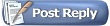 |
| Currently Active Users Viewing This Thread: 1 (0 members and 1 guests) | |
|
|