|
|
#1 |
|
FFR Player
|
how would i put this: http://www.customize.org/details/13538
on my comp? keep in mind i have windows 2000 pro where would i put the file? |
|
|

|
|
|
#2 |
|
Summer!!
|
Download the zip
extract it follow the read me
__________________

|
|
|

|
|
|
#3 |
|
FFR Player
|
Ow. You need a paid program to run that skin. They have a free trial, but i wouldnt get your hopes up on using that skin.
http://www.stardock.com/products/objectbar/ I'd check some *cough*lessthanlegal*cough* websites to find a "fix" if you really want the skin. It's really nice, by the way. Im not sure, but here's my guess on how to load it. Unzip the stuff, and toss the folder containing all the other ones on your desktop. Open up the proggy and load that folder. OH EM EFF GEE ld is useless. (''\(o_O)/'') |
|
|

|
|
|
#4 |
|
Guest
Posts: n/a
|
Yes I love how Microsoft kept bragging about Windows XP's skinnability and then released a grand total of two (2) skins for it, one of which was just the old Windows look, and made it impossible to add more. Well, they did give us 3 color scheme choices for the new skin. But it's impossible to add more of those, too.
|

|
|
|
#5 |
|
嗚呼
|
You can edit the registry to remove the lock on skins in XP, IIRC.
|
|
|

|
|
|
#6 |
|
FFR Player
|
nevermind everyone...i got one...thanls to those who tryed to help
|
|
|

|
|
|
#7 |
|
FFR Player
|
there is this cool skin program called "windowblinds" you can use the free trial and never have to pay. have alll the same abilitys. only for the cost of having to hit exit whe u start your computer when it asks u to register (its really cool stuff)
|
|
|

|
|
|
#8 | |
|
FFR Player
|
Quote:
|
|
|
|

|
|
|
#9 | |
|
Guest
Posts: n/a
|
Quote:
|
|

|
|
|
#10 | |
|
FFR Player
|
The following post is in response to those who bitch about visual styles and windowblinds, not about objectbar:
... does anyone other than me know about the uxtheme hack? Anyway, XP's native theming engine supports third party themes, but only if they're digitally signed. So, since no one is going to shell out money to make a theme "signed", some modifications are made to the uxtheme dynamic link library that allow unsigned themes to be loaded. StyleXP automates the process, but is a worthless sack of crap program and is a waste of money. I would normally point you to a nifty installer program found on redf.net, but it seems to be undergoing reconstruction. I don't have the full installer; only the patch applier, so that's all I can "mirror". Download, extract, and follow the instructions in the readme: http://s93720202.onlinehome.us/xaimu...themepatch.zip Anyway, since I'm terrible at giving directions, and people seem to be dense, I have copied and pasted a HOWTO on installing custom visual styles (the original source returned a 404 and I don't trust Google's cache to keep it forever): Quote:
__________________
hooray bsd-tan |
|
|
|

|
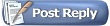 |
| Currently Active Users Viewing This Thread: 1 (0 members and 1 guests) | |
|
|