|
|
#1 |
|
I'm Forever
Join Date: Mar 2007
Location: Twin Falls, Idaho
Age: 34
Posts: 2,999
|
Okay, Izzy if you see this, please help me out XD
I did what you said, I moved the HDD into my brothers computer which works on it's own fine. He uses XP Home Edition whereas I use XP Pro Media Center 2005, don't know if that makes a difference. But anyway, I have it running in his comp, it shows up on "My Computer" I can go into and everything yet when I try to access MY accounts' documents file I get an access denied error. I tried the Unlocker program but it couldn't find and lock handles thus, still not letting me into the file directory. I don't know if XP Pro is the only one that can do this but tuts online say I can change the ownership of the folder and all subfolders within by changing the ownership in the security tab of the properties of the specified locked folder. Well... I'm on the administrator account on my bros computer and when I go to the properties of the folder, I don't have a security tab/button/or anything that deals with the security of anything. Quick question... any possible solutions for me besides trying this on an XP Pro system?
__________________
Guardin' of the Scared Shrine 
|
|
|

|
|
|
#2 |
|
FFR Player
|
safe mode bypasses a lot of xp sercurity *shrug*
|
|
|

|
|
|
#3 |
|
Snek
Join Date: Jan 2003
Location: Kansas
Age: 34
Posts: 9,192
|
This is what i found on google.
To resolve this issue, you must turn off Simple File Sharing, and then take ownership of the folder:
|
|
|

|
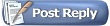 |
| Currently Active Users Viewing This Thread: 1 (0 members and 1 guests) | |
|
|