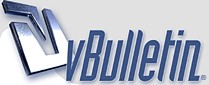
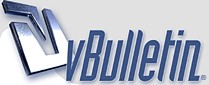 |
My Path to becoming better at Photoshop!
Basically, I suck at Photoshop. I have Photoshop CC - a free trial for 30 days. In that amount of time I will be messing around with my Profile just testing out different ways to use Photoshop. I've already had tons of help from Mahou, as he ran me through some basic techs and use of tools, so a round of applause for him.
I guess I am making this thread so that everyone that reads this can also help out with their ideas, and if you use PS yourself, give me some tips that you have for me to become better at using it. I will update you when my profile changes and what changes were made so that you can critique me on it. Negativity is okay with me, just don't do it in a cruel manner, please. :) Okay, well.... Here goes I suppose! EDIT: I will have time tomorrow at some point to mess with PS some more, so I may be linking some stuff here then. Thanks for all your feedback and tips/advice, etc. |
Re: My Path to becoming better at Photoshop!
Hmm, when you start showing more work, it'll be more clear where you might need advice. Not sure what all you've learned already, because your current profile doesn't say much.
One thing you can work with is contrast. You want someone to be able to read all the text on your profile. Right now, the light of the sky and some of the detailing can make the text harder to read. You could try to tone down the contrast with adjustment layers (and edit the mask to apply the effect where you want it) or by painting on a new layer over it. (This is part of non-destructive editing, so you don't actually edit the original art. That could cause problems later if you need to go back to a state you can no longer get to. And if you do need to edit the art layer directly, it can help to save a copy.) One way to paint over light is to use the Darker Color layer style, so the tone you're painting with doesn't change anything darker than it. Another useful thing is the Blend If settings in the Blending Options. Drag the Underlying Layer black tab to the right so the layer won't paint on shadows. To make the transition smoother, the tab can be split up by holding Alt while clicking. I like using this to blend an image in with the texture under it. It's always good to experiment with all the different options and everything to see what they do and build intuition for figuring what would be the best solution to a problem. And don't forget about reading general art advice, like on color and lighting and composition all that, to help with training your artistic eye. You can add me on Skype if you use it, and I can expand on any advice I give here. Screen Share and voice calls can be useful. |
Re: My Path to becoming better at Photoshop!
Okay, sounds good. I have been pretty busy today, so I haven't been able to get on PS as much to do anything. Tomorrow is another day though, and I will have more time!
Thanks for your input! :) |
Re: My Path to becoming better at Photoshop!
Quote:
   layers. |
Re: My Path to becoming better at Photoshop!
Quote:
Even ogres have layers. |
Re: My Path to becoming better at Photoshop!
Quote:
|
Re: My Path to becoming better at Photoshop!
pirate it
|
Re: My Path to becoming better at Photoshop!
Lol thanks
Actually, GS - Where can I get fonts for PS? I also notice that in the sigs you make, the characters also come out of the rectangular shape you use, how do you do that? |
Re: My Path to becoming better at Photoshop!
Quote:
|
Re: My Path to becoming better at Photoshop!
For the thing about making a character pop from a rectangle, as it's been mentioned, you of course need layers, and you should also use some kind of masking. Masking makes having to paint inside the lines unnecessary, because it makes anything outside of a certain area invisible.
A mask is an alpha channel. An alpha channel sets the opacity of a layer. A new blank layer will have an alpha channel of all black, and a completely-filled layer will have an alpha channel of all white. Using masks lets you edit a layer's alpha channel without changing what's in the layer. The two kinds of masks are layer masks (raster or vector) and clipping masks. In this situation, using a group with a layer mask will be easier to work with. To create the rectangular area with a layer mask, you create and select a layer group, use the rectangular selection tool to make a rectangle, and press Add Layer Mask at the bottom of the layers panel. Now anything inside that layer group will show up only on that rectangle. Put a layer with a character on it outside of this group, and you have a character that can poke out of the rectangle. A clipping mask works by using the alpha channel of a base layer as the layer mask for every layer clipped to it. Create a rectangle on one layer and put a new layer over it. Hold Alt and left click between the layers to create a clipping mask. Now, any painting on this new layer will not show outside of the layer below it. Photoshop has a limitation with clipping layers: you can clip a layer to a group, but you can't clip a group to a layer. Because of this, each new layer has to be clipped down, and you can't collapse them in the layers panel like you can collapse a folder. An aside: If you're using a layer group with a mask, and a layer in the group has the same alpha channel as the mask, then that means you should be using clipping masks. If the group mask has soft edges, and it's the same soft edges as something inside the group, then the alpha channels add to each other, and the result is a sharper edge. Using clipping masks over something with soft edges will preserve the soft edges. The shadow under the character is done with the Drop Shadow layer style. You can open the layer style panel by double-clicking on a layer. Using the layer style makes it easy to edit certain properties of the shadow as much as you like, but you only get one shadow to work with. If you think about depth in a signature image, usually the text is in front, the character is under that, then there's the background rectangle, and at the bottom is the FFR forum background. So with a light source shining on these layers, the shadow of the text on the character will be shorter, sharper, and darker than the shadow of the text on the background, and so on. To do this with layer styles, you need a copy of a layer for each level of shadow you want to use. When you want layer styles to only apply to a certain area, you need to use masks. If you put a layer mask on a layer with a style, it will cut out of the layer, and the layer style will apply over the new, combined alpha channel, so you may end up with shadows and such where you don't want them. If you put the styled layer into a group, and put a layer mask on the group, then the layer mask will apply to the layer and its style together. If a layer with a style is clipped onto a base layer, it will be as if the styled layer is in a group with the base layer as a layer mask. So you could have text with a small shadow clipped onto a character, and then have text with a bigger shadow under the character. A few other things about channels: Ctrl + clicking on a layer's preview image lets you send its alpha channel to a selection. If you want to save a selection, you can go to the Channels tab (next to Layers) and click the Add Layer Mask button to save the selection as a channel. If you Ctrl + click on the RGB channel, rather than sending the image's opacity to a selection (as it would for a normal layer), it treats the image like an alpha channel, and sends its luminance to a selection. There are also a few more things I meant to mention before about profiles. You have to think about if you want your profile to look good just for you or for everyone viewing the site. With the new profile layouts, there's the centered navigation bar. If you're looking at your own profile, "Other Things" is added to the bar, which makes your profile as you see it different from your profile as others see it. The Delete and Edit links on Random Thoughts also shift the text a little. But if you want to align an image to profile text, you can't do it nicely for every browser. Each browser treats the text and boundaries a little differently, so what's centered on one won't be centered on another. For any browser you're logged into FFR on, you can use private browsing to see how your profile looks to others without logging out. When you take a screenshot of your profile to use as a reference, you also have to watch out for your avatar size. If you change it, it changes the position of the text around it. I always just use an avatar of 175 x 175 for this reason (also because 175 is as wide as you can go without expanding the user information box to the left of each post.) So it's good to upload an avatar of the size you want to use first if you're going to be aligning stuff around it. If you have a big profile like mine, it helps to take multiple screenshots and lace them together to see just how big an image you need to make. Using the Difference blending mode makes it easy to tell when two equal things are aligned properly, because they will cancel out to black. I thiiink that's all for now, eheh. EDIT: Oh, and not related to using Photoshop, but it's always courteous to credit the original artist of any drawings and such you use on your profile. |
Re: My Path to becoming better at Photoshop!
parfaits have layers
profiles have layers |
Re: My Path to becoming better at Photoshop!
Quote:
|
Re: My Path to becoming better at Photoshop!
Quote:
*cough* |
Re: My Path to becoming better at Photoshop!
Not sure what type of photoshop is photoshop CC, I myself use Photoshop CS5.
I recommend searching for various renders on the internet (because basic editing tools work better with this kind of stuff), or images that you like, open them up in photoshop, and look at some blending options (usually an option that most photoshop versions have. You right click the layer on the right side and then select blending options.)  once you get a hang of basic editing tools, you can start to use your imagination on how to expand your horizon for editing, like defining a set area of an image to spell something out, and then inverting the colors in that location to make the letters blend with the background in an interesting way, and then border it. Or using the transparency tool for layers in-depth as a way to make something bolded for text and the such, while still maintaining the perspective of there still being a background behind it, and not just sitting there randomly as a giant black blob. |
Re: My Path to becoming better at Photoshop!
Man all this advice being thrown in this thread; I've done literally none of this and just made everything with the magic eraser tool and manually deleting pixels to render something. I've spent a good half a decade doing this. Don't judge me and my lv1 photoshop skills.
As for advise; play with every setting you can. I enjoy the animation setting because gif's are just more dynamic in general. |
Re: My Path to becoming better at Photoshop!
I may or may not contribute advice later, but you guys seemed to have covered the basics so there will probably be no need.
If I may add for now though, don't go overboard with blending options/effects—the more you apply, the tackier it'll look aesthetically. Use blending options/effects in moderation and conservatively in general. Quote:
You can have full access to the entire line of Adobe Creative Suite software products from simply downloading the Creative Cloud application and having a paid subscription to keep it active past the 30-day trial (which you can only use once a year, assuming you don't make a billion Adobe accounts). Basically after CS5.5 and CS6, Adobe no longer provides their software via disc and everything swapped to online and available for download (at a cost of course). |
Re: My Path to becoming better at Photoshop!
Quote:
|
| All times are GMT -5. The time now is 12:50 AM. |
Powered by vBulletin® Version 3.8.1
Copyright ©2000 - 2024, Jelsoft Enterprises Ltd.
Copyright FlashFlashRevolution